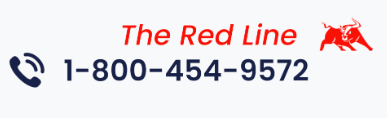E-Futures International Tutorials
A collection of twelve tutorial videos to help you determine and get used to the best futures trading platform for your needs and preferences.We provide easy-to-follow video tutorials to guide you through the E-Futures International futures trading platform; the topics covered are listed below. Clicking on one will take you directly to that futures trading platform video.
These tutorials are meant to be watched sequentially, but the topics each video covers are listed alongside if you prefer to skip to a video more relevant to your futures trading platform inquiries.
If you have any additional questions, please call us at (310)859-9572
In this video:
- This video is an overview of the E-Futures International futures trading platform, and is separate from the tutorial videos below. Each of the tutorials below addresses a specific futures trading platform topic, while this one gives you a comprehensive presentation.
In this video:
- How to navigate the chart overview screen and what commodity options trading information is shown on this page.
- How to change the time frame
- How to view the Depth of Market for the commodity options trading contract being shown
- How to customize the tooltip data box
- The Properties box
- How to configure the futures trading platform chart toolbar, such as adding more commands or removing commands
- How to change the future contract being viewed
- How to add a drawing tool
- How to save a template, and how to save a template as a default
In this video:
- How to launch a chart: from the quotes window, the view window, or directly from the Depth of Market
In this video:
- Configuring futures trading chart indicators
- Customizing chart appearances and overall functionalities
- What each tab in the Properties box is used for
- How to adjust the default cross-hair feature
- How to add or remove fills from the commodity trading chart
- How to remove the position line
- How to make the trade lines always appear
- How to adjust the time frame at the bottom of the chart
- How to lock or unlock latest bar, which unlocks the chart's scrollbar
- How to place or remove a space between the space on the left and the contract chart
In this video:
- How to turn on trade mode and place a trade directly on the futures trading chart
- How to place a buy limit, buy stop, sell limit, or sell stop
- How to increase or decrease the quantity or price of an order, and how to cancel one or all orders
- How to buy or sell at market or exit the position you're currently in on your futures platform
- How to open advanced futures orders
- How to place an OCO or a trailing stop, and how to turn a sell stop into a trailing stop
- How to place a bracket order or a one-leg bracket order
In this video:
- How to trade from the commodity chart
- How to use trade mode
- How to select multiple contracts to trade
- How to put place a market order on the futures platform
- How to put in protective stops
In this video:
- How to pull up a futures option chain
- How to reduce strike prices on the futures trading platform
- How to view the depth of the commodities market
- How to place a futures order ticket using the market display
In this video:
- Three ways to add and customize an indicator: toolbar, right-clicking, and properties box
- How to change the properties of an indicator
- How to remove an indicator
- How to add or remove volume
- How to draw a trend-line directly on the chart and adjust its properties on the commodity trading platform
- How to add text, a call-out, or an arrow
- How to remove a drawing
In this video:
- Bid side and offer side of the Depth of Market
- The available prices shown in the DOM
- Bid prices, offer prices
- Market at the last price
- Quantity of commodity contracts traded at the last price
- Working or held orders at that price
- High and low for the day for the futures contracts of your choice
In this video:
- Quick-quantity entry
- Depth of Market setup
- Open order statistics
- Auto Sum Bid/Ask
- Open Profit/ Loss for the open order
- Total Profit/ Loss for that contract
In this video:
- Quick-quantity entry
- Depth of Market setup
- Open order statistics
- Auto Sum Bid/Ask
- Open Profit/ Loss for the open order
- Total Profit/ Loss for that contract
- Open position price
- Number pad and font or color options
- OCO, stop, and trailing stops color coding configuration for each commodity contract
- Price
- Number pad and font or color options
- OCO, stop, and trailing stops color coding configuration
In this video:
- How to place an advanced futures order
- How to place an OCO on your futures trading platform
- How to place a stop limit or trailing stop
- How to place a bracket order on your futures trading platform
- How to place an order for only a stop or stop limit bracket on your futures trading platform
In this video:
- How to create allocation blocks and how they work on the futures platform
- How to configure allocation block settings
- How to place a trade in the allocation block
- How to place a market order
- How to view trades
In this video:
- How to configure the quotes toolbar or restore it to default settings
- How to add/remove a command
- How to add/remove a quote from the quotes window
- How to insert a blank line to separate quotes
- How to move a quote up in the quotes window
- How to configure column setup that allows traders to view specific contract information
- How to export the data from the quotes menu to a spreadsheet (as a CSV file)
In this video:
- How to undock the quotes window from the main platform
- How to make the quotes window independent, allowing you to close the main platform but keep the quotes window up
- How to save the quotes window
- How to view the quotes window if it was closed
- How to add a tab in the quotes window
- How to add a single market or an entire market group to the quotes window
- How to remove a single, multiple or all markets from the quotes window
- How to open a DOM or chart for a selected futures contract